The Main Screen
Discussion HeroNebula 2 has many features not found in any other discussion software. This section will give an overview to the Discussion HeroNebula 2 interface and interface components shared across much of the Discussion HeroNebula 2 software.

- Topic Button: Clicking a topic button will open that topic in the main screen of Discussion HeroNebula 2. You can also hover over the topic button/title and see how many posts that topic contains. If you have any unread posts in a topic a small red number on the upper-right corner of the icon indicates the number of unread posts.
- Your Avatar: This is the avatar that you are currently posting with. Avatars follow standard Discussion HeroNebula 2 border color definitions. The background color of the avatar may change depending on which “side” the avatar is on. By default this is blue for heroes and red for villains.
- New Post: Create a new post (what Canvas calls an Entry) in the loaded topic.
- Unread Posts: This indicator shows how many total unread posts you have in a course. Clicking this number will show a topic menu where you can navigate to topics with unread posts.
- Search: Click the search button and type any text in the text-field that appears above the search button. Only posts containing the search text will show.
- Leaderboard: Opens the Leaderboard dialog.
- Open Topic Drawer: Clicking the topic name will open the Topic Drawer.
- Network View: View the current discussion topic as a network graph. This setting will remain persistent for each topic and each user.
- Traditional View: View the current discussion as a traditional text-based discussion forum. This setting will remain persistent for each topic and each user.
- Settings: Opens the Settings Dialog to modify display preferences and other settings.
- Info: Shows information about Discussion HeroNebula 2.
- Help: Opens Help Screen
- Instructor Menu: Opens the instructor menu. Note: This button and corresponding menu will only show for instructors and TAs.
Next Steps
Now you can start posting in Discussion HeroNebula 2. Click “POSTING >” if you need help.