Posting
Posting in Discussion HeroNebula 2 can seem very different than a traditional discussion forum. By default Discussion HeroNebula 2 uses a network graph interface. This can be changed for your course using custom settings. In this page we will learn how various elements in each respective interface work.
Network View

- The red box encloses a conversation among 3 people. The conversation starts with the square post (Canvas calls these Entries) with a bat-themed avatar. Then, the hero in blue replies to the square entry (Canvas calls these Replies). Note that the hero in blue’s avatar and corresponding circle are physically larger than the square and the other circle post. This indicates a long post length. Finally, the hero wearing yellow replies to the hero in blue. Note the much smaller size indicating a short post.
- Posts will show with a RED outline if the post hasn’t been viewed yet.
- This is a post that has been read by you. This post is a response to the topic prompt and has no replies. Note the large size indicating a large post size.
- Nodes with no avatar are deleted posts.
- New posts are initially shown with a yellow border. This will only happen during the current topic viewing session.
- Posts with a blue border are your own posts.
Traditional View

- Post: This shows a post by Catman with the text of “New Post”. Replies appear indented below.
- Post Time/Date: This shows the time the post was created. If a post is edited, this date will change to the edited date and display (edited).
- Collapse: Collapse this and all child posts.
- Edit: Edit this post. Note: This will only show on posts you created.
- Delete: Deletes the post. Note: This will only show on posts you created.
- Reply: Reply to this post. The reply box will appear in line with other posts.
- Read More: If a post contains a large amount of text a “Read More” button will appear at the bottom. Click this button to reveal the remainder of the post.
- Like: Click this button to like a post.
- Link Preview: Textual URLS will automatically be re-formatted to display as the page title and a link preview will be rendered below the post (if it is possible to do so) in the order of appearance.
Special Note:

In traditional view you can simply hover over the colored lines (A) to “peek” at replies without scrolling. You can also click the line to scroll that reply in to the current view.
Next Steps
Now that we can post in Discussion HeroNebula 2, how do we grade the posts? The next section covers an overview on grading.