Grading
Discussion HeroNebula 2Nebula 2 has built-in automatic grading. Automatic grading is optional. Grading is comprised of 2 main components: the Rubric and the Grader. Below we will go in depth with those two components.
The Rubric
Discussion HeroNebula 2 has a built in, simple, yet customizable rubric and editor. The rubric data will be stored in your course files under “dh\rubric.json”. Editing this file manually is possible but not recommended. Rubric customizations will apply to the entire course including all discussion topics. The rubric is also used to drive the leaderboard. This will be explained further on the next page. Let’s look at a tour of the Scoring Rubric Creator:

- Only Include Students: Choose a short but impactful name for your topic. Short and compact names display better and are more memorable than long names.
- Entry Grading: An entry is a depicted as a square shape in Discussion HeroNebula 2. Entries are posts responding to topic prompts. Entries made by posters can earn points depending on a word/character count threshold set by the instructor.
- Reply Grading: A reply is a depicted as a circle shape in Discussion HeroNebula 2. Replies are posts responding to an entry or a different reply. Entries made by posters can earn points depending on a word/character count threshold set by the instructor.
- Received Reply Grading: When a student receives a reply, the student that receives the reply can earn points.
- Received Like Grading: When a student receives a like to their post, that student can receive points for each like.
- Final Grade Options: These options are disabled by default. The final grade options can be quite powerful. This can change the final grade to fit any rubric into any class grading scheme.
- Reset to Defaults: This will reset the rubric to the default settings.
- Save: Saves the rubric.json file to your “Files” in the Canvas course.
- Close: Closes the Scoring Rubric Creator.
- Entry Grading Threshold: Set this a number of words/characters for required to earn Entry Grading Points (B).
- Entry Grading Points: Set this to the number of points you’d like to award each Entry that meets the required threshold set in (A).
- Entry Grading Ceiling: Set this to the maximum number of entries that meet requirements of the Entry Grading Threshold (A) that will be allowed to accumulate to the final grade for this topic.
- Reply Grading Threshold: Set this a number of words/characters for required to earn Reply Grading Points (E).
- Reply Grading Points: Set this to the number of points you’d like to award each Reply that meets the required threshold set in (D).
- Reply Grading Ceiling: Set this to the maximum number of replies that meet requirements of the Reply Grading Threshold (D) that will be allowed to accumulate to the final grade for this topic.
- Received Reply Points: Set this to the number of points you’d like to award each post that receives a reply.
- Received Reply Ceiling: Set this to the maximum number of posts which receive a reply that will be allowed to accumulate to the final grade for this topic.
- Received Like Points: Set this to the number of points you’d like to award each like received on a post.
- Received Like Ceiling: Set this to the maximum number of likes received on posts that will be allowed to accumulate to the final grade for this topic.
- Total Score Options: A dropdown to set the score option to Curve, Cap, Double Curve or Scale the total score. Total score options are further explained below.
- Total Score: This will be the maximum total score a student will receive for this topic.
Total Score Options
The total score options are as follows:
- Curve: Grades will be curved to the highest scoring poster set to 100%, then grades will be scaled to the total score set in (L).
- Cap: Grades will be cut off that score higher than the total score set in (L).
- Double Curve: (Very uncommon) Grades will be curved with the lowest scoring poster set to 0% and the highest scoring poster set to 100%, then grades will be scaled to the total score set in (L).
- Scale: Scales all grades to the total score set in (L).
The Grader

Next we will cover the grader. The grader can be opened using the Instructor Menu in the top right corner of the Discussion HeroNebula 2 screen and then clicking “Enter Grader”.

- View User Details: Opens a dialog box that will show all posts of this user in the selected topic along with a tab that will display all posts and point values used for grading this particular user.
- Headings: Headings can be clicked to sort rows in the gradebook.
- Total Score: This is the value of the total score. This value can be clicked and overridden if desired. Note: The overridden value is not saved, it will only be saved after clicking “SUBMIT GRADES”.
- Students per page: Set the number of rows to display in each page of the gradebook.
- Page back/forward: Navigate back and forward through gradebook pages.
- View Logs: Opens a dialog box containing diagnostic grading information that can be used for debugging purposes. This will only be used if you discovered a bug in grading, so let’s hope you never have to use it!
- Grade to Assignment: This will set which assignment will be graded using the scores in the gradebook. You can also create an assignment right in this dropdown if desired.
- Submit Grades: Saves grades in the gradebook to Canvas.
- Exit: Exits the grader.
What’s Next?
Now that you understand how rubrics and grading work in Discussion HeroNebula 2, we can go on to the Leaderboard. The Leaderboard is based on the very same rubric we looked at in the Grading instructions above.